I have used Hugo to create my website, and I decided to deploy it to Firebase. I automated the deployment using Github Actions. The documentation of all of these is perfect, but when I tried to piece them together I needed to search a bit more to get it working. I created this guide to make it easier for everybody else.
Create a Hugo website
To create your static website, you need to have Hugo installed. You can easily install Hugo using various methods depending on your operating system and preferences.
I’ve got Go installed, the language that Hugo is written in and uses for its templates, so I’m using Go’s dependency management:
| |
You can verify it’s installed correctly by running:
| |
Create a new site by running:
| |
Use --force because:
| |
Pick a theme from themes.gohugo.io. Add it to the themes directory:
| |
Add the theme to the site configuration:
| |
Create your first content:
| |
Not all content is created equal
Each theme has its own names of content for which there are templates. Hugo’s quickstart mentions posts because that is what their example theme requires. The anatole theme I’m using for this guide requires post.
Read the documentation of your theme carefully!
Add a line of content and change toggle draft to false:
| |
Start the Hugo server:
| |
Visit https://localhost:1313/ and view your website.
What is -D doing?
draft: true will not be included by default. However, you still want to be able to see your draft content, either locally or in a test/staging environment. When you add the -D parameter, content marked as draft will be included too.Set up Firebase
Firebase is Googles Backend-as-a-Service (BaaS). It has great integrations with all kinds of services, and the free tier includes hosting of static content, like your Hugo website. I like using Firebase as it gives me the opportunity to use Cloud Firestore and Cloud Functions as well as Authentication. Another great benefit is the easy setup of Analytics.
If you haven’t already, create an account and head over to console.firebase.google.com.
Create a project and choose a good name for your project. The project name you choose is where your website will be available, for example my-site-ldej-nl.web.app. You can change the display name later, but you cannot change the url, so choose carefully. Of course, you can always add your own custom domain name.
Once your project has been created, let’s get your environment ready for deployment.
First install the Firebase tools:
| |
Log in to Firebase:
| |
In the root of your project run firebase init. It is going to ask you a number of questions:
| |
- Select the Hosting option.
- Then choose
Select an existing project. - Then select the project you just created.
- Keep the
publicdirectory as your public directory. - When it asks if you want to configure as a single-page app, choose
N.
Now the Firebase configuration is finished, and it’s time to configure Hugo.
Configure Hugo for multiple environments
Your project’s root folder will contain a configuration file called config.toml. It contains:
| |
The baseURL is used for constructing urls, for example for loading your css files. On localhost this url should be empty, and on Firebase it has to be your projects url (i.e. https://my-site-ldej-nl.web.app). To accommodate for this, let’s create a folder called config. In there, create three folders named _default, development and production. Each of these folders will contain a config.toml:
| |
- In
_default/config.toml, add thelanguageCode,titleandtheme. - In
development/config.toml, addbaseURL = "". - In
production/config.toml, addbaseURL = "https://my-site-ldej-nl.web.app, but replace the url with your own project’s url.
Remove the config.toml file from the root of your project.
Hugo is smart
hugo server, Hugo will automatically use the configuration for the development environment. It will use all configuration in _default and merge development’s on top of it. When you run hugo it will automatically do the same for production. Read more about how to configure Hugo.Deploy to Firebase
Build Hugo’s production static files by running:
| |
The static files end up in the public directory.
Deploy your application with:
| |
Congratulations, you have just deployed your website to Firebase!
Automate deployment using Github Actions
First, head over to github.com/new and create a repository for your project.
You don’t have to run git init anymore as you did this when adding a theme to Hugo.
Add public/ to the .gitignore file.
Run the commands that Github is suggesting:
| |
Now you have a choice, either you use the Github Actions web interface, or you create the files yourself.
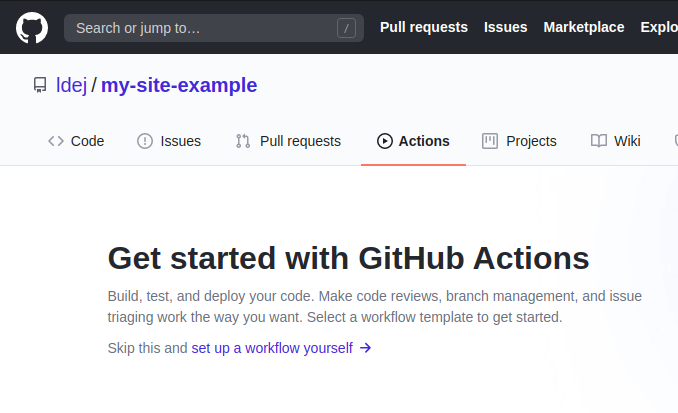
When you set up a workflow via the web interface, you can search in the marketplace to find all the actions you might want to include in your project.
If you prefer to stay within your IDE, create a folder called .github/workflows/ and add a file called hugo.yaml.
The build and deployment script is going to need to following steps:
- Checkout the repository and the submodule in the themes folder
| |
- Set up and make the command
hugoavailable
| |
- Build the static files
| |
- Deploy to Firebase
| |
Putting it all together, it should look like:
| |
The last step uses ${{ secrets.FIREBASE_TOKEN }}. You don’t want to insert your Firebase token directly into your Github repository as it will allow others to deploy to your project. Instead, you can configure secrets per repository.
Let’s first generate a Firebase deployment token using:
| |
Keep this token private, so do not add it to your public repository.
In your Github repository, go to Settings, select Secrets in the left-hand menu and then click on New secret on the right.
The name of your secret should be FIREBASE_TOKEN and the value should be the token you just generated.
When you have added the secret, you can commit your workflow file via the interface or commit and push directly.
Your Github Action workflow should start automatically and deploy your website to Firebase.
Conclusion
Creating a website using Hugo is super easy. I haven’t talked about any configuration or customizations yet, more on that in future posts. Firebase is an ideal hosting place to start with, as long as you stay within the free tier. Using Firebase allows for usage of more great services of the Google Cloud Platform. With Github you can create private repositories and Github Actions make it incredibly easy to build and deploy anything you want to.
You can find the Github repository here: https://github.com/ldej/my-site-example
You can find the deployed end-result here: https://my-site-ldej-nl.web.app/